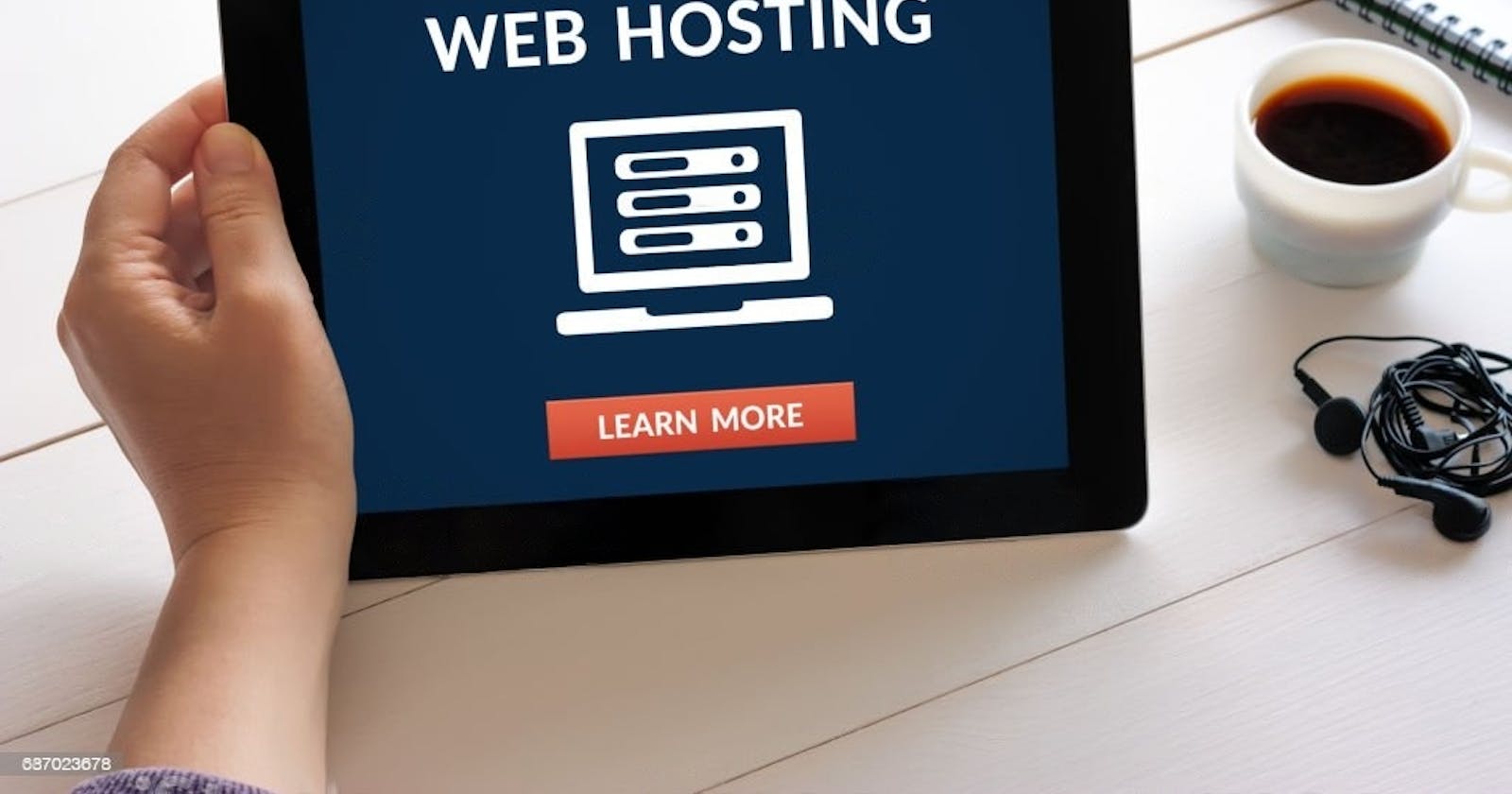In this step-by-step guide, I will walk you through the process of hosting your website on Netlify using a GitHub repository. Netlify is a powerful web hosting platform that simplifies the deployment and hosting of static websites, while GitHub provides version control and collaboration capabilities. By combining these tools, you can easily publish and manage your website with continuous deployment.
To get the best out of this guide, you need knowledge of how Git and GitHub work. If you’re not yet familiar with these tools, I strongly recommend you learn about them first. You can read my Beginner's Guide to Git and GitHub. Let's get started!
Step 1: Create a GitHub Repository
The first step is to create a GitHub repository where you will store your website's source code. If you already have a repository for your website, you can skip this step.
Sign in to your GitHub account or create a new one if you don't have an account yet.
Once you're logged in, navigate to the repositories page by clicking on the "Repositories" tab.
On the repositories page, click on the green "New" button located in the upper-right corner of the page.
Give your repository a name that reflects your website. For example, if your website is called "MyAwesomeWebsite," you can name the repository "my-awesome-website" or any other suitable name.
Optionally, provide a description for your repository to provide some context about your website.
Choose whether you want your repository to be public or private. Public repositories are visible to everyone, while private repositories require access permissions.
Select any additional options or settings based on your requirements. You can ignore the complex stuff.
Finally, click on the "Create repository" button to create your GitHub repository.
Step 2: Push Your Website Code to the GitHub Repository
Now that you have created a GitHub repository for your website, it's time to push your website code to the repository. This will make your website's source code accessible for deployment on Netlify.
Open your preferred Git client or terminal on your local machine.
Navigate to the directory where your website's code is located. Ensure that you have initialized a local Git repository within this directory using the git init command. If you haven't already done so, read Getting Started With Git for directions.
Add all the files and directories in your website's code to the Git repository by running the following command:
git add *This command stages all the changes in your current directory for committing.
Commit the changes to the Git repository with a meaningful commit message. For example:
git commit -m “Initial commit: Added website files”Replace the commit message with an appropriate description of the changes you have made.
Link your local Git repository to the remote GitHub repository by running the following command:
git remote add origin <repository-url>Replace <repository-url> with the URL of your GitHub repository. You can find the repository URL on the GitHub repository page.
Push the code from your local Git repository to the GitHub repository by executing the following command.
git push -u origin mainThis command pushes your code to the master branch of the remote GitHub repository.
Once the command completes successfully, your website code will be uploaded to the GitHub repository. You can go back to Github’s website where you created the repository and reload the page to confirm that all your project files have been uploaded correctly. This sets the stage for deploying your website on Netlify in the next step.
Step 3: Set Up a Netlify Account
To host your site on Netlify, you'll need to set up a Netlify account and connect it to your GitHub account.
Visit the Netlify website on your web browser.
On the homepage, click on the "Sign up" button to create a new account.
You can sign up using your GitHub account or provide your email and password to create a new Netlify account. Choose the option that suits you best.
If you choose to sign up with your GitHub account, you'll be redirected to authorize Netlify's access to your GitHub repositories. This authorization allows Netlify to deploy your site directly from your GitHub repository which is basically what we want, so I highly recommend this method.
Once you've signed up and authorized Netlify with your GitHub account, you'll be redirected back to the Netlify website.
Step 4: Deploy Your Website on Netlify
Now that you have set up your Netlify account and connected it with your GitHub repository, you can deploy your website.
Go to your Netlify dashboard
Once you're on the dashboard, click on the "New site from Git" button. This will initiate the process of creating a new site using your GitHub repository.
In the "Continuous Deployment" section, you'll see a list of available Git providers. Select GitHub from the list.
Netlify will fetch a list of your GitHub repositories. Choose the repository that contains the website you want to deploy.
After selecting the repository, you'll be presented with the deployment settings. Here, you can configure various options, such as the branch to deploy, build command, and publish directory. The defaults should work in most cases and it’s safe to ignore the additional configurations, but you can modify them based on your project's specific requirements.
Once you have reviewed and configured the deployment settings, click on the "Deploy site" button to start the deployment process.
Netlify will begin building and deploying your website based on the settings you provided. You can monitor the progress in the deploy logs on the Netlify dashboard.
Once the deployment is complete, Netlify will provide you with a unique URL where your website is live. You can access and share this URL to view your deployed site.
Note: It is important to have an index.html file among your project files and only one. This is how Netlify identifies the landing page of your website and knows which file to host first. All other pages of your website should be linked to the index.html file.
Step 5: Customize Your Netlify Settings
After deploying your website on Netlify, you can further customize your settings to improve your hosting experience.
Custom Domain: If you have a custom domain name that you want to use for your website, Netlify allows you to configure it easily. In the Netlify dashboard, navigate to the "Domain settings" section. Here, you can add your custom domain and follow the provided instructions to set up the necessary DNS records. Netlify provides seamless integrations with various domain registrars, making it convenient to connect your custom domain to your deployed site.
Automatic Deployment: Netlify offers automatic deployment, which means that whenever you make changes to your GitHub repository, Netlify will automatically rebuild and deploy your site. To enable automatic deployment, go to the "Build & Deploy" section in the Netlify dashboard. From there, you can configure the build triggers to specify which branch or branches should trigger a new deployment. This ensures that your site is always up to date with the latest changes made to your repository.
Additional Features: Netlify provides a range of powerful features that you can explore to enhance your website. Some notable features include:
Form Handling: Netlify makes it easy to handle form submissions on your website without the need for additional backend infrastructure. You can configure form handling settings, such as email notifications or integration with third-party services, directly in the Netlify dashboard.
Serverless Functions: Netlify allows you to create and deploy serverless functions, which enable you to add dynamic functionality to your static website. You can write serverless functions using popular programming languages like JavaScript or Go, and they can be used for tasks such as processing form submissions or interacting with external APIs.
Environment Variables: Netlify allows you to define and manage environment variables for your website. This is particularly useful for storing sensitive information or configuration settings that are specific to your production environment. You can set environment variables in the Netlify dashboard, and they can be accessed by your website at runtime.
Hosting your website on Netlify offers a convenient and efficient way to deploy and manage your site. Netlify's integration with Git enables easy and automated deployments, while its additional features provide flexibility and scalability. By exploring these additional features, you can unlock even more potential for your website hosted on Netlify. Take some time to familiarize yourself with these settings and experiment with the features that align with your project's requirements.
Congratulations! You have now successfully hosted your first website on Netlify! Your website is ready to impress visitors and provide them with a seamless browsing experience.